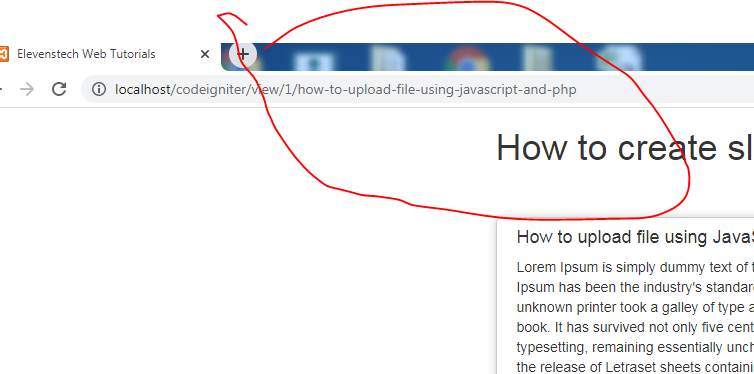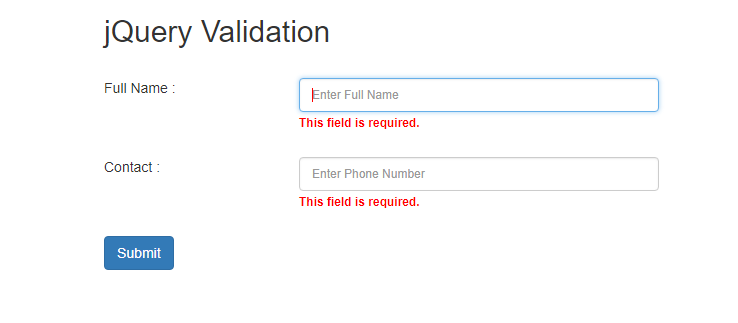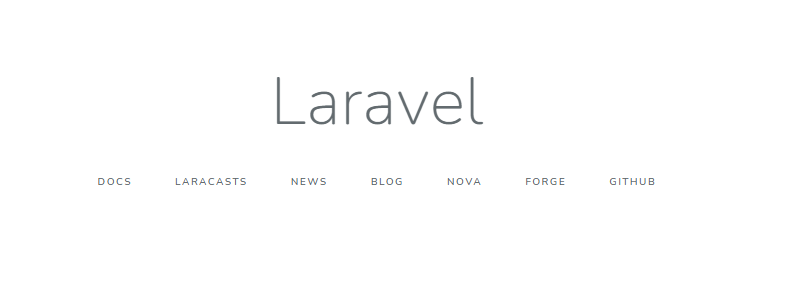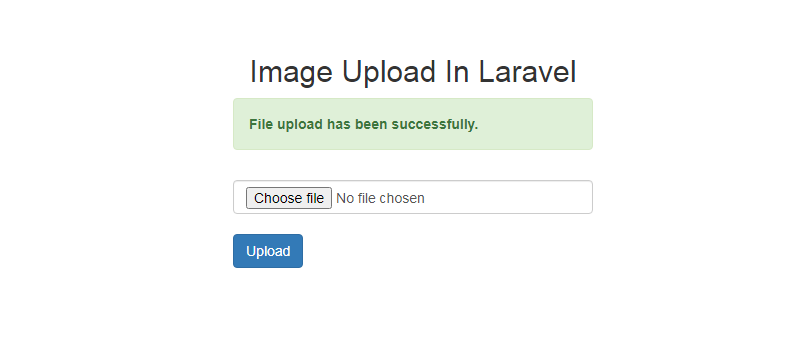×
×
Project Tutorials
Introduction of Laravel Setup and Installation of Laravel Project Laravel Structure Create Login Page Design Validation on Login Login with Database Display Username after Login Logout Register Design Dashboard Page Add Product List Products from Database Edit product from database Active Inactive user statusDesign Dashboard Page
In this tutorial, we are going to learn how to design dashboard.
Step 1 : Open your dashboard page (successlogin.blade.php) and create design for product list.
Complete Code :
<!DOCTYPE html>
<html lang="en">
<head>
<title>Dashboard</title>
<meta charset="utf-8">
<meta name="viewport" content="width=device-width, initial-scale=1">
<!-- Load bootstrap link -->
<link rel="stylesheet" href="https://maxcdn.bootstrapcdn.com/bootstrap/3.4.1/css/bootstrap.min.css">
<script src="https://ajax.googleapis.com/ajax/libs/jquery/3.5.1/jquery.min.js"></script>
<script src="https://maxcdn.bootstrapcdn.com/bootstrap/3.4.1/js/bootstrap.min.js"></script>
</head>
<body>
<div class="container" style="margin-top: 20px;">
<div class="row">
<div class="col-sm-12">
<h1 style="text-align: center;">Welcome To Dashboard</h1>
@if(isset(Auth::user()->email))
<div class="alert alert-success success-block" style="text-align: center;">
<strong>
Welcome : {{ Auth::user()->name }} | {{ Auth::user()->email }}<br>
<a href="{{url('/main/logout')}}">Logout</a>
</strong>
</div>
@else
<script>window.location="/main";</script>
@endif
</div>
</div>
<div class="row">
<div class="col-sm-2"></div>
<div class="col-sm-8">
<h2>Product List</h2>
<!-- Create button to add product -->
<button class="btn btn-info add_product">Add Product</button>
<!-- Product Table -->
<table class="table table-striped table-bordered">
<thead class="btn-primary">
<tr>
<th>S.No</th>
<th>Product Name</th>
<th>Product Price</th>
<th>Product Quantity</th>
<th>Status</th>
<th></th>
</tr>
</thead>
<tbody>
<tr>
<td>1</td>
<td>Laptop</td>
<td>35000</td>
<td>10</td>
<td>
<a href="#" class="btn btn-success">Active</a>
</td>
<td>
<a href="#" class="btn btn-primary">Edit</a>
</td>
</tr>
</tbody>
</table>
</div>
<div class="col-sm-2"></div>
</div>
</div>
<!-- Open Modal Popup Code Start Here-->
<div id="add_modal_popup" class="modal fade" role="dialog">
<div class="modal-dialog">
<div class="modal-content">
<div class="modal-header">
<h4 class="modal-title">Add Product</h4>
</div>
<form method="post" action="#">
{{csrf_field()}}
<div class="modal-body">
<label>Product Name : </label>
<input type="text" class="form-control" name="product_name" required>
<br>
<label>Product Price : </label>
<input type="text" class="form-control" name="product_price" required>
<br>
<label>Product Quantity : </label>
<input type="text" class="form-control" name="product_quantity" required>
<br>
<label>Status : </label>
<select name="status" class="form-control" required>
<option value="">---Select Status---</option>
<option value="1">Active</option>
<option value="0">Inactive</option>
</select>
</div>
<div class="modal-footer">
<button type="button" class="btn btn-danger" data-dismiss="modal">Close</button>
<button class="btn btn-success" type="submit">Save</button>
</div>
</form>
</div>
</div>
</div>
<!-- Open Modal Popup Code End Here-->
<script type="text/javascript">
$(document).ready(function(){
//Create jquery code to open modal popup
$('.add_product').click(function(){
$('#add_modal_popup').modal('show');
});
});
</script>
</body>
</html>
Result :
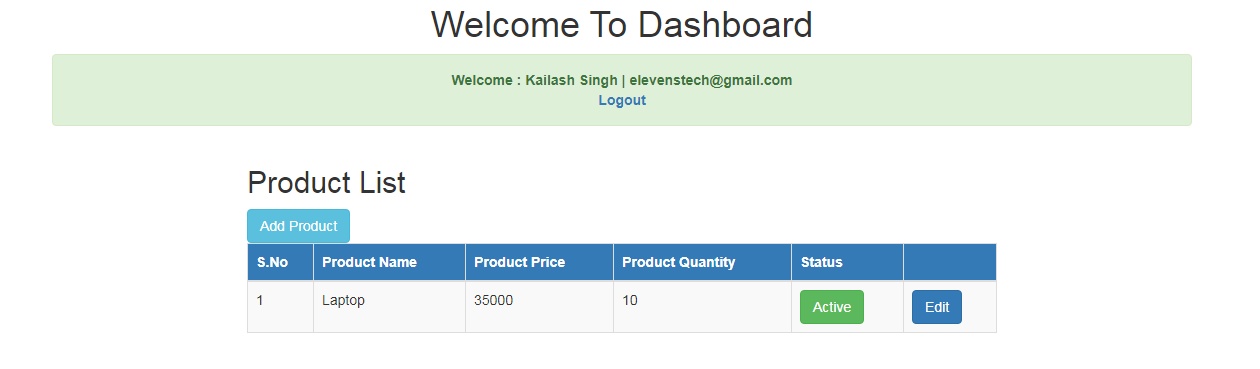
Source Code:
Small Laravel Project
In this project. We are providing you, how to create small project in Laravel....
Source CodeElevenstech Web Tutorials
Elevenstech Web Tutorials helps you learn coding skills and enhance your skills you want.
As part of Elevenstech's Blog, Elevenstech Web Tutorials contributes to our mission of “helping people learn coding online”.
Read More
Newsletter
Subscribe to get the latest updates from Elevenstech Web Tutorials and stay up to date
Copyright 2018 - 2026 Elevenstech Web Tutorials All rights reserved.
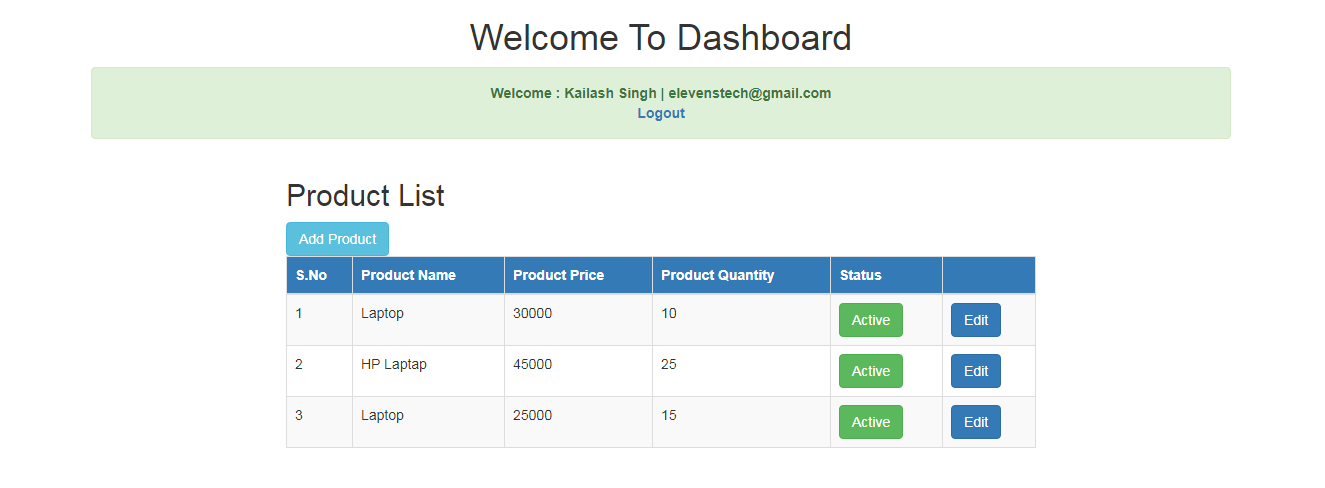

 Click to Join
Click to Join