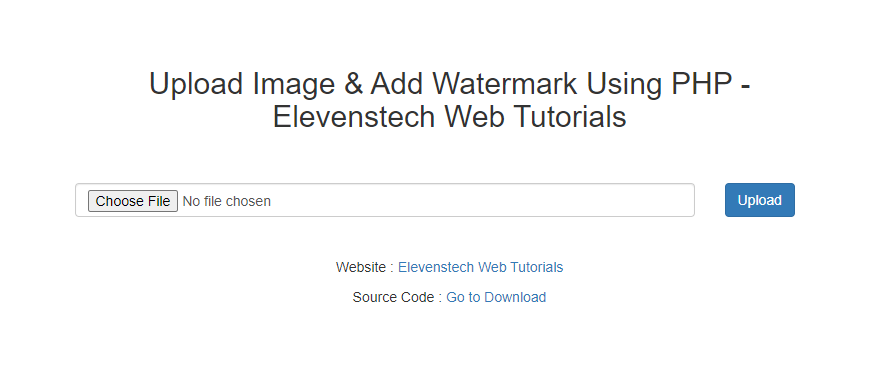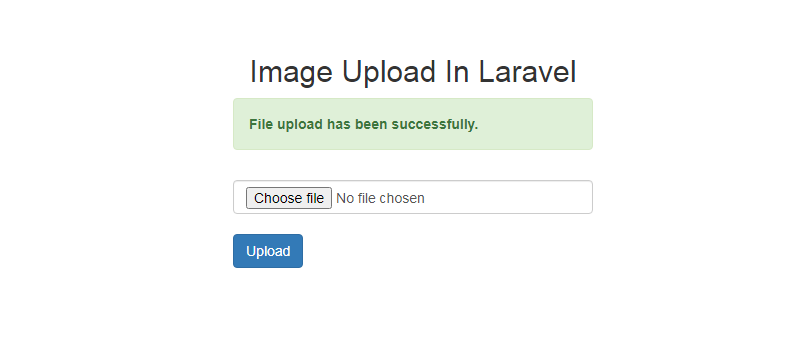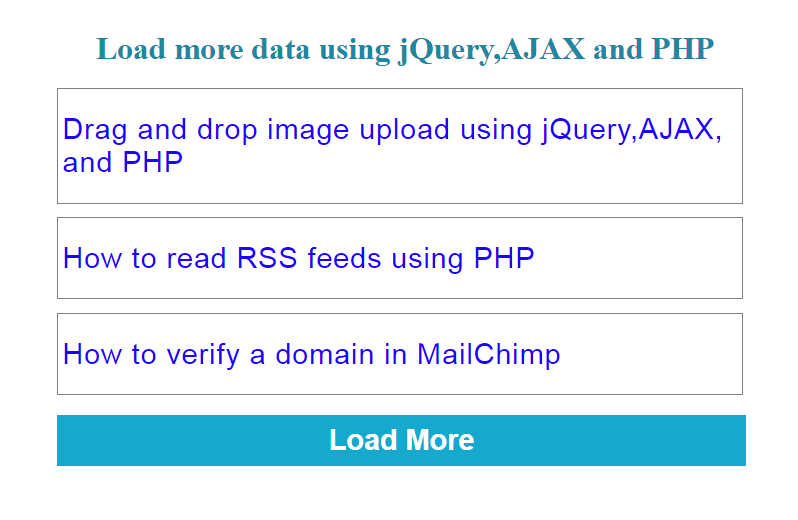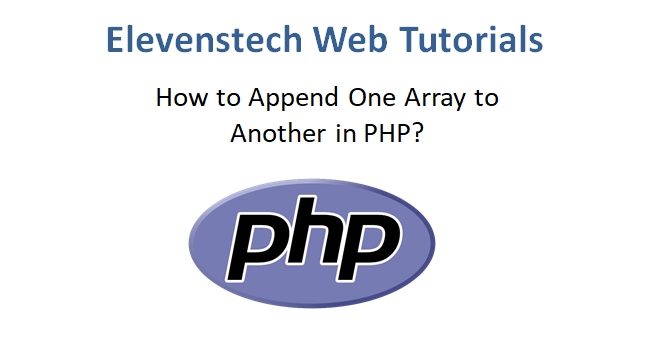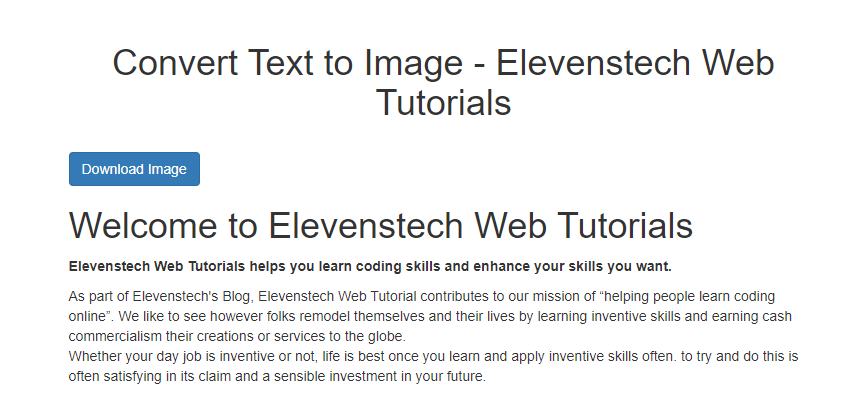Project Tutorials
Introduction of Laravel Setup and Installation of Laravel Project Laravel Structure Create Login Page Design Validation on Login Login with Database Display Username after Login Logout Register Design Dashboard Page Add Product List Products from Database Edit product from database Active Inactive user statusAdd Product
In this tutorial, we are going to teach you, how to add product in database.
Step 1 : Create product table in database.
CREATE TABLE `laravel_project`.`product` ( `id` INT NOT NULL AUTO_INCREMENT , `user_id` VARCHAR(50) NOT NULL , `product_name` VARCHAR(300) NOT NULL , `product_price` VARCHAR(100) NOT NULL , `product_quantity` VARCHAR(100) NOT NULL , `status` ENUM('0','1') NOT NULL , `created_at` TIMESTAMP NOT NULL DEFAULT CURRENT_TIMESTAMP , `updated_at` TIMESTAMP NOT NULL DEFAULT CURRENT_TIMESTAMP , PRIMARY KEY (`id`)) ENGINE = InnoDB;
Step 2 : Open your dashboard page (successlogin.blade.php) and create add product form in modal popup.
<!-- Open Modal Popup Code Start Here-->
<div id="add_modal_popup" class="modal fade" role="dialog">
<div class="modal-dialog">
<div class="modal-content">
<div class="modal-header">
<h4 class="modal-title">Add Product</h4>
</div>
<!-- Add Product Form -->
<form method="post" action="{{url('/add-product')}}">
{{csrf_field()}}
<div class="modal-body">
<label>Product Name : </label>
<input type="text" class="form-control" name="product_name" required>
<br>
<label>Product Price : </label>
<input type="text" class="form-control" name="product_price" required>
<br>
<label>Product Quantity : </label>
<input type="text" class="form-control" name="product_quantity" required>
<br>
<label>Status : </label>
<select name="status" class="form-control" required>
<option value="">---Select Status---</option>
<option value="1">Active</option>
<option value="0">Inactive</option>
</select>
</div>
<div class="modal-footer">
<button type="button" class="btn btn-danger" data-dismiss="modal">Close</button>
<button class="btn btn-success" type="submit">Save</button>
</div>
</form>
</div>
</div>
</div>
<!-- Open Modal Popup Code End Here-->
Step 3 : Open your main controller ( MainController.php ) and create add product function so that we can save the product details.
function add_product(Request $request)
{
//Get product details
$values = array(
'user_id' => Auth::user()->id, //get user id from session
'product_name' => $request->input('product_name'),
'product_price' => $request->input('product_price'),
'product_quantity' => $request->input('product_quantity'),
'status' => $request->input('status')
);
// Insert prodcut details in product table
DB::table('product')->insert($values);
//back to success message
return Redirect::back()->with('msg','Product added successfully.');
}
Step 4 : Now create a route in web.php for add product detail.
Route::post('/add-product','MainController@add_product');
Step 5 : Create success message of add product in dashboard page (successlogin.blade.php) .
@if($message = Session::get('msg'))
<div class="alert alert-success alert-block">
<button type="button" class="close" data-dismiss="alert">X</button>
<strong>{{$message}}</strong>
</div>
@endif
Result :
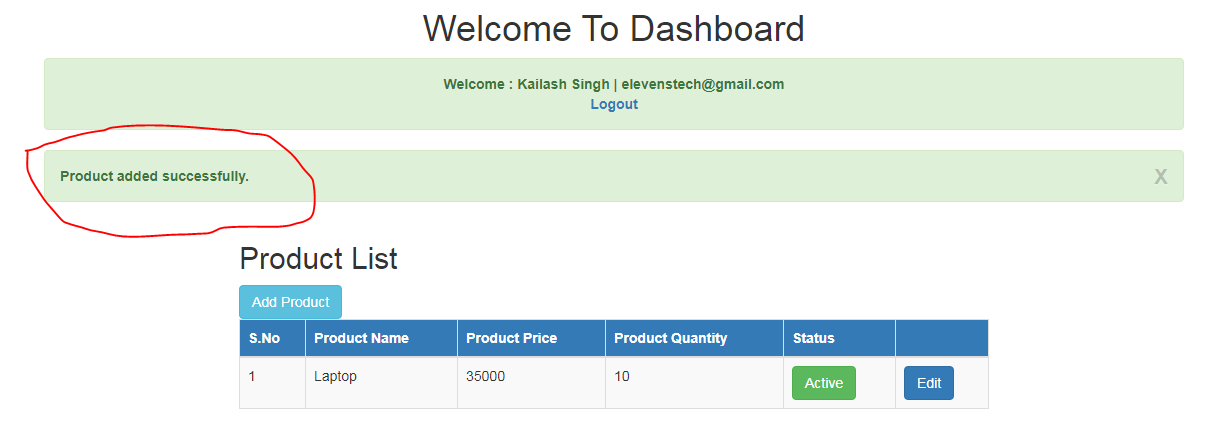
Source Code:
Small Laravel Project
In this project. We are providing you, how to create small project in Laravel....
Source CodeElevenstech Web Tutorials
Elevenstech Web Tutorials helps you learn coding skills and enhance your skills you want.
As part of Elevenstech's Blog, Elevenstech Web Tutorials contributes to our mission of “helping people learn coding online”.
Read More
Newsletter
Subscribe to get the latest updates from Elevenstech Web Tutorials and stay up to date
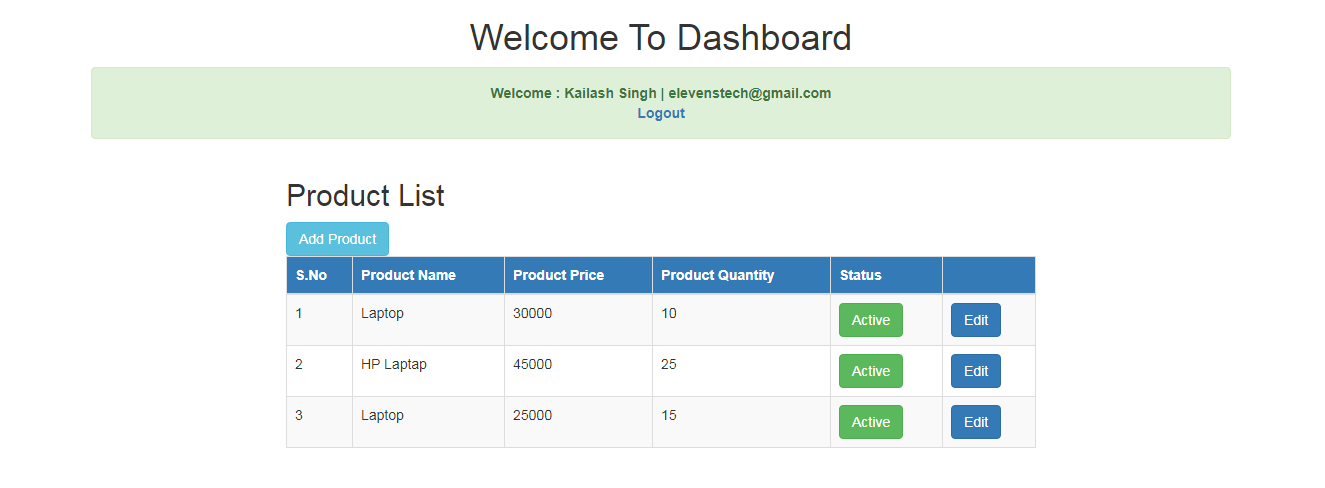

 Click to Join
Click to Join