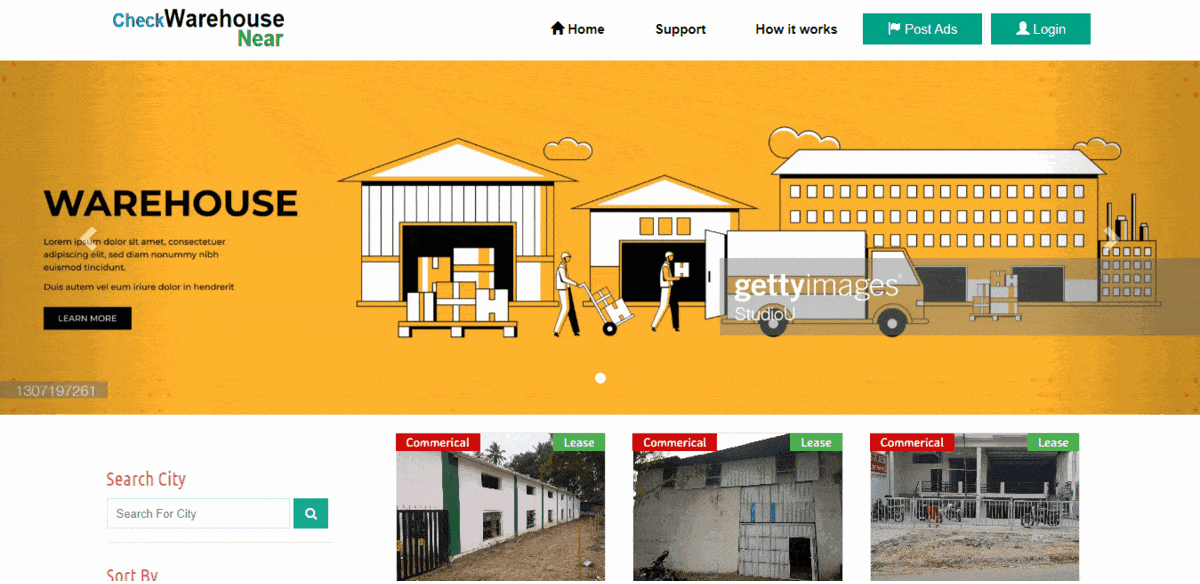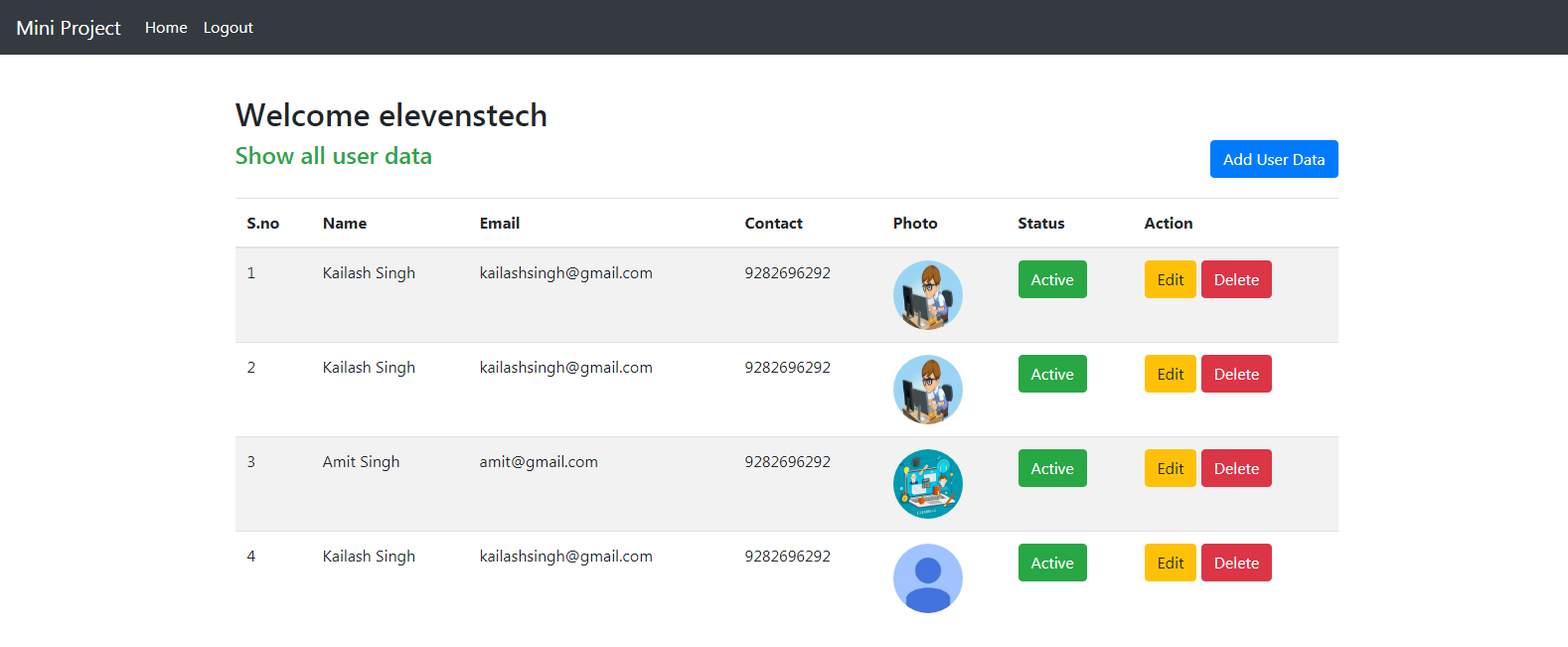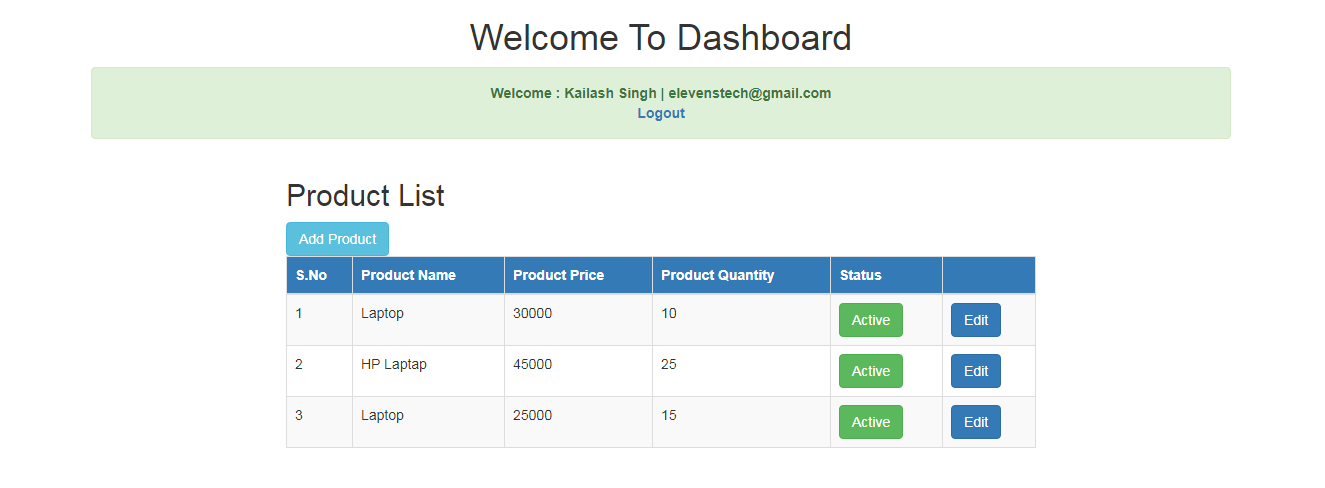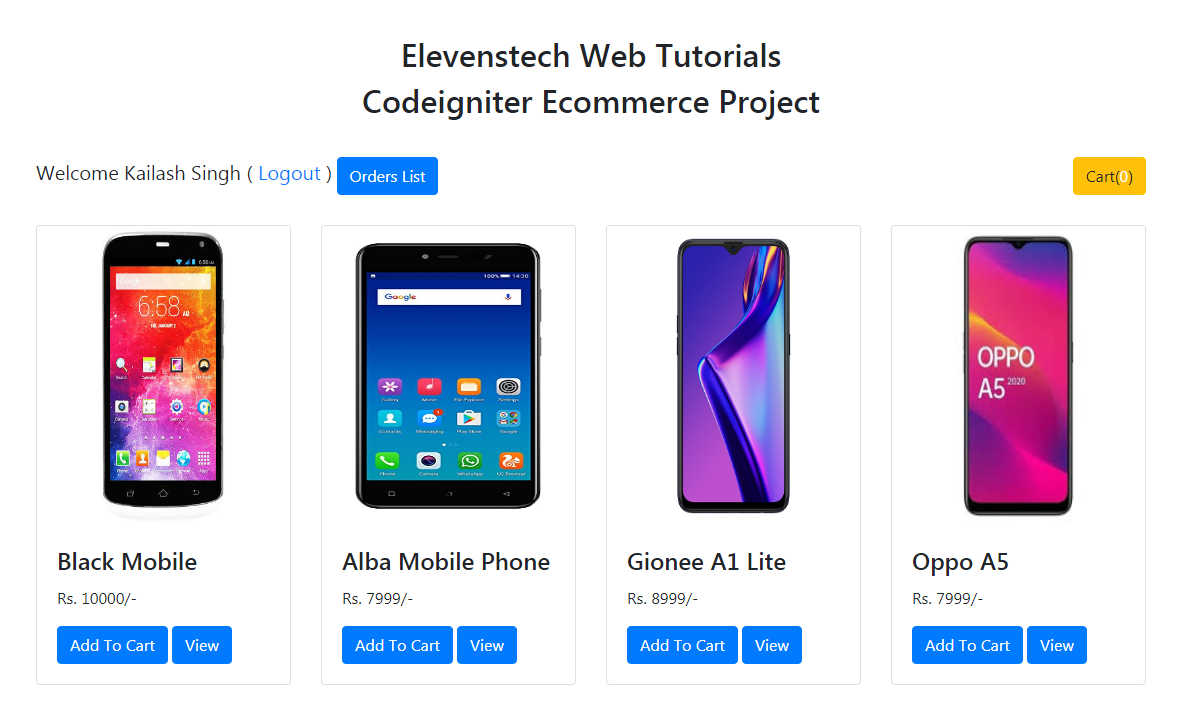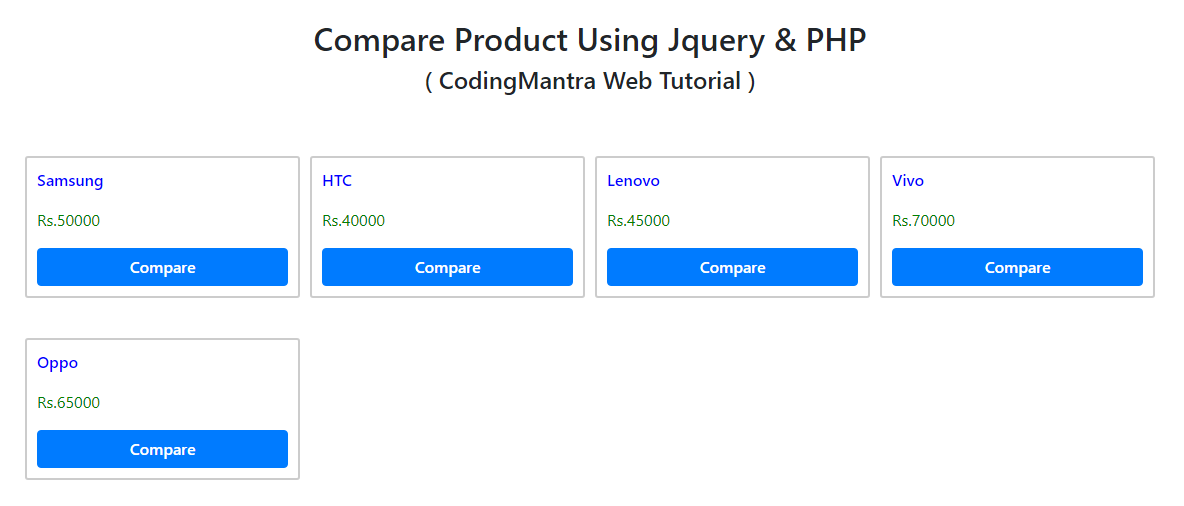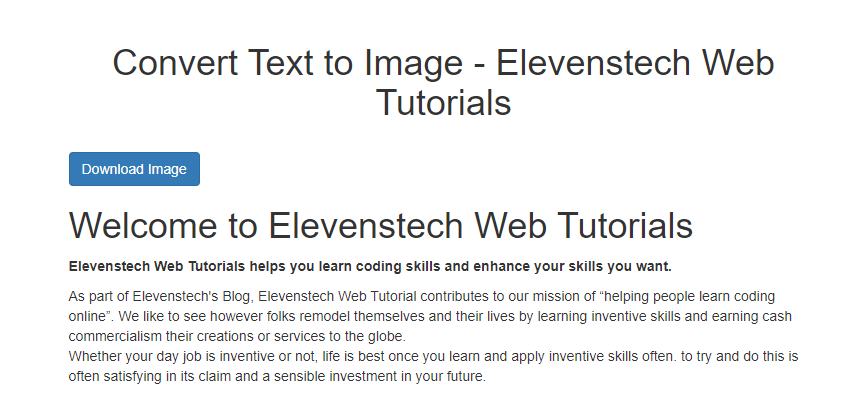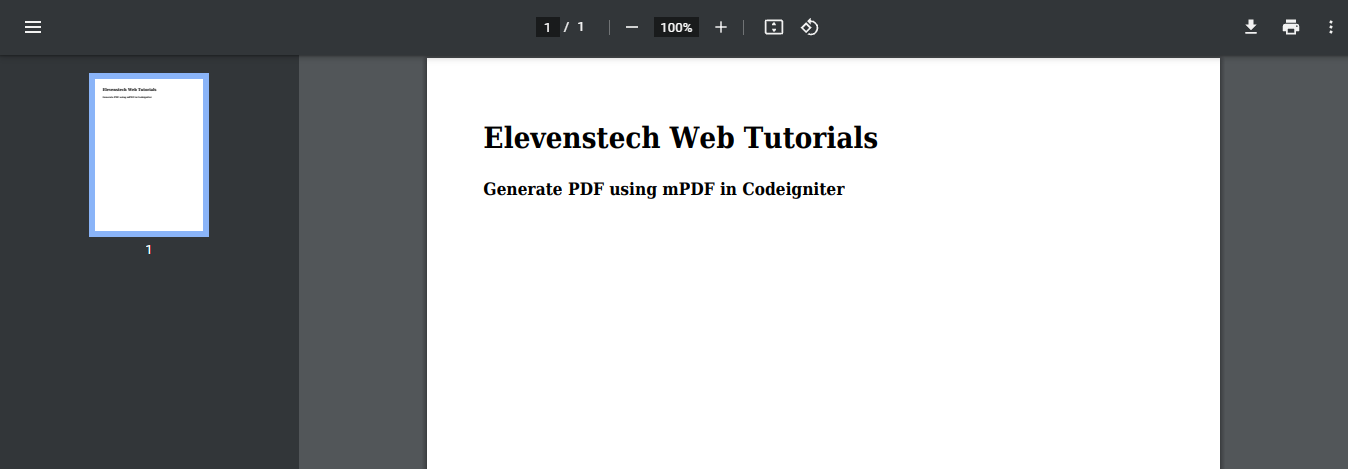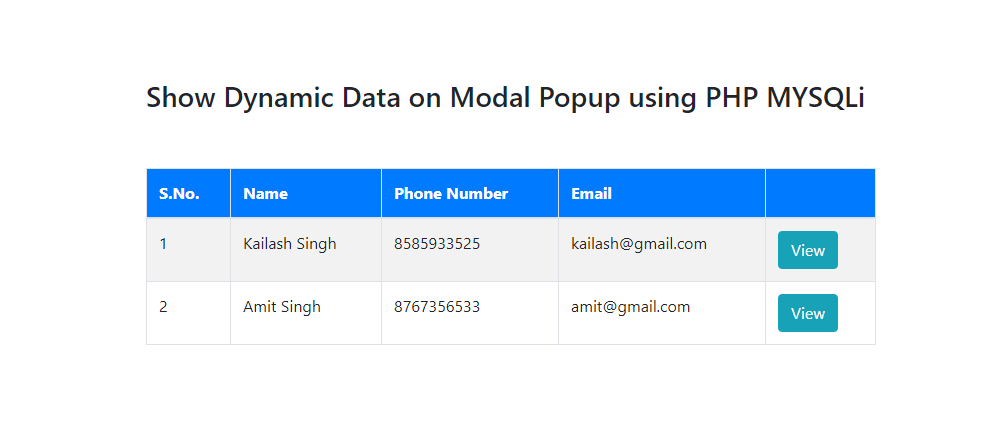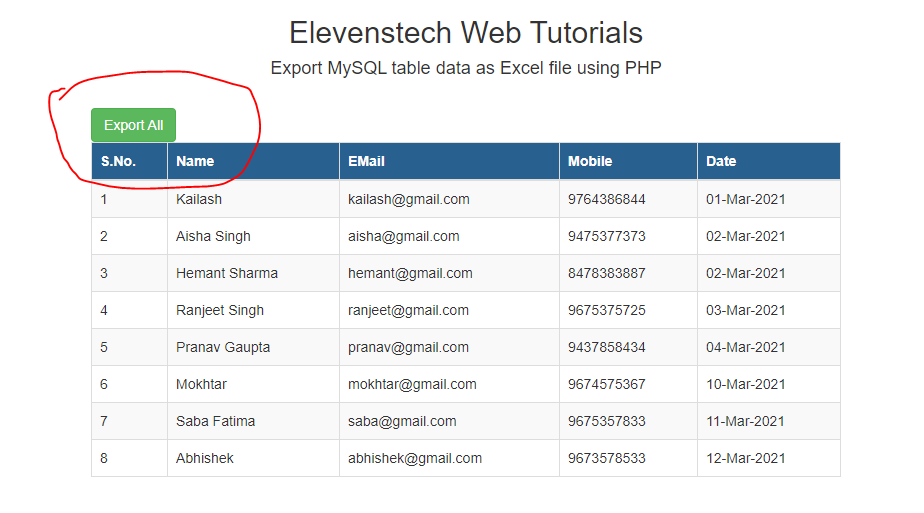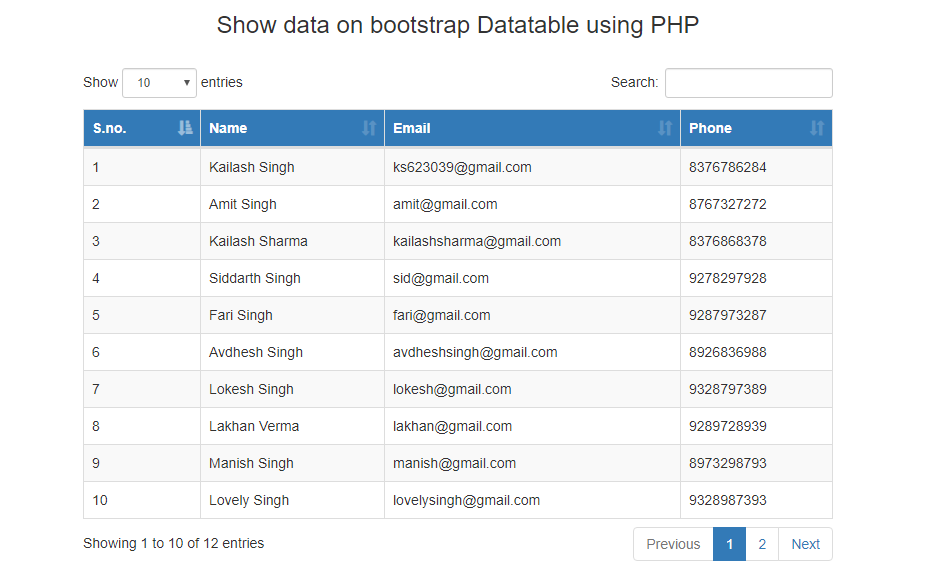PHP Callback Page for Receiving JSON Data

PHP Callback Page for Receiving JSON Data
Published Sep 20,2024 by Kailash Singh
0 Comment 1270 Views
Creating a PHP callback page for receiving JSON data involves several steps. Here’s a step-by-step guide to help you set it up:
Step 1: Set Up Your PHP Environment
Make sure you have a PHP environment ready. You can use a local server like XAMPP, WAMP, or MAMP, or deploy it on a web server that supports PHP.
Step 2: Create the PHP Callback Page
Create a New PHP File: Create a file named callback.php in your web server's document root (e.g., htdocs for XAMPP).
Set Up Basic PHP Structure: Open callback.php and start with the basic structure:
<?php
// Set header to specify that this is a JSON response
header("Content-Type: application/json");
// Read the raw POST data
$json = file_get_contents('php://input');
// Decode the JSON data
$data = json_decode($json, true);
// Check if decoding was successful
if (json_last_error() !== JSON_ERROR_NONE) {
http_response_code(400); // Bad Request
echo json_encode(['error' => 'Invalid JSON']);
exit();
}
// Process the data (this is just an example, adjust as needed)
if (isset($data['message'])) {
// Example: Log the message or perform some action
// For demonstration purposes, we'll just return the message
$response = [
'status' => 'success',
'received' => $data['message'],
];
http_response_code(200); // OK
} else {
http_response_code(400); // Bad Request
$response = ['error' => 'Missing message'];
}
// Send the response back as JSON
echo json_encode($response);
?>
Step 3: Understanding Each Step
- Header Setup: This sets the content type to JSON, ensuring the client knows the response format.
- Reading JSON Data: file_get_contents('php://input') reads the raw POST data sent to the server.
- Decoding JSON: json_decode() converts the JSON string into a PHP associative array. The second parameter set to true means it will return an associative array.
- Handling Data: Check for errors using json_last_error(). If there’s no error, you can process the data (e.g., log it or save it). If there’s an error, return a message indicating that the JSON was invalid
Step 4: Testing the Callback Page
- Use Postman or cURL: You can test your callback page using Postman or cURL to send a JSON POST request.
Using cURL: Open your terminal and run:
curl -X POST http://localhost/callback.php -H "Content-Type: application/json" -d '{"key":"value"}'
Using Postman:
- Set the request type to POST.
- Enter the URL (http://localhost/callback.php).
- In the Body tab, select raw and choose JSON, then enter your JSON data.
- Check the Response: You should receive a JSON response indicating success or failure.
- Check the Log File: If you’ve implemented logging, check data.log to see if the incoming data was recorded.
Step 5: Security Considerations
- Validate Incoming Data: Always validate the incoming data to prevent any malicious content.
- Rate Limiting: Consider implementing rate limiting to avoid abuse
- CORS: If your callback will be accessed from different domains, implement CORS headers accordingly.
Here’s an example of how you can set CORS headers in your PHP script:
header('Access-Control-Allow-Origin: *');
// Allow specified methods
header('Access-Control-Allow-Methods: POST, GET, PUT, PATCH, DELETE');
// Set content type to JSON
header('Content-Type: application/json');
// Set allowed headers
header('Access-Control-Allow-Headers: Access-Control-Allow-Origin, Access-Control-Allow-Methods, Content-Type');
Conclusion
You now have a basic PHP callback page that can receive and process JSON data. You can expand on this by adding more complex data handling, error logging, and security features as needed.
Comments ( 0 )
Elevenstech Web Tutorials
Elevenstech Web Tutorials helps you learn coding skills and enhance your skills you want.
As part of Elevenstech's Blog, Elevenstech Web Tutorials contributes to our mission of “helping people learn coding online”.
Read More
Newsletter
Subscribe to get the latest updates from Elevenstech Web Tutorials and stay up to date

 Click to Join
Click to Join