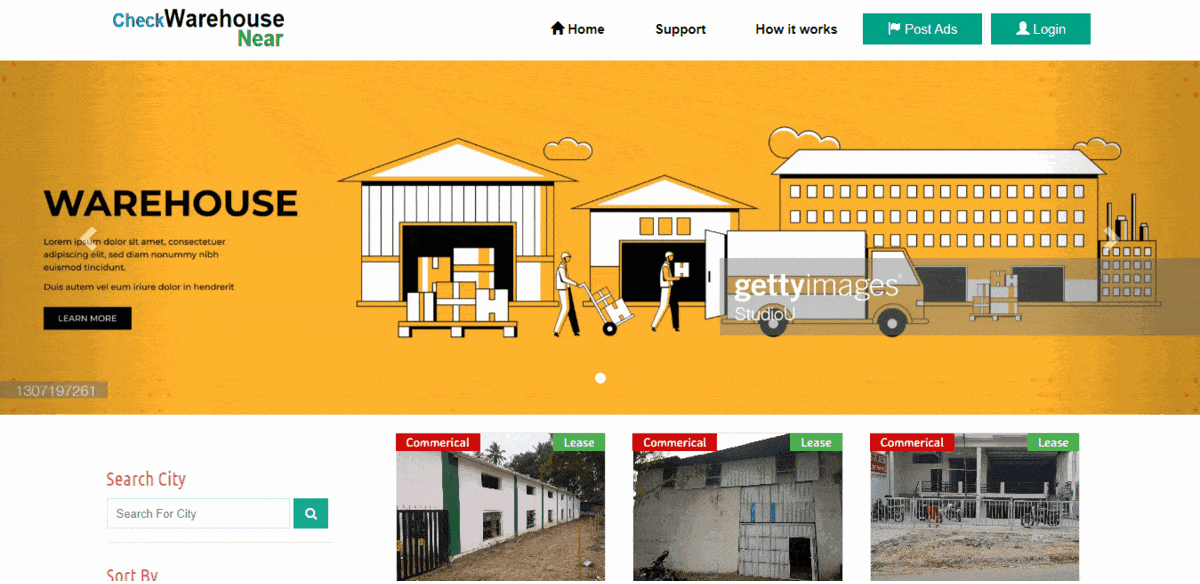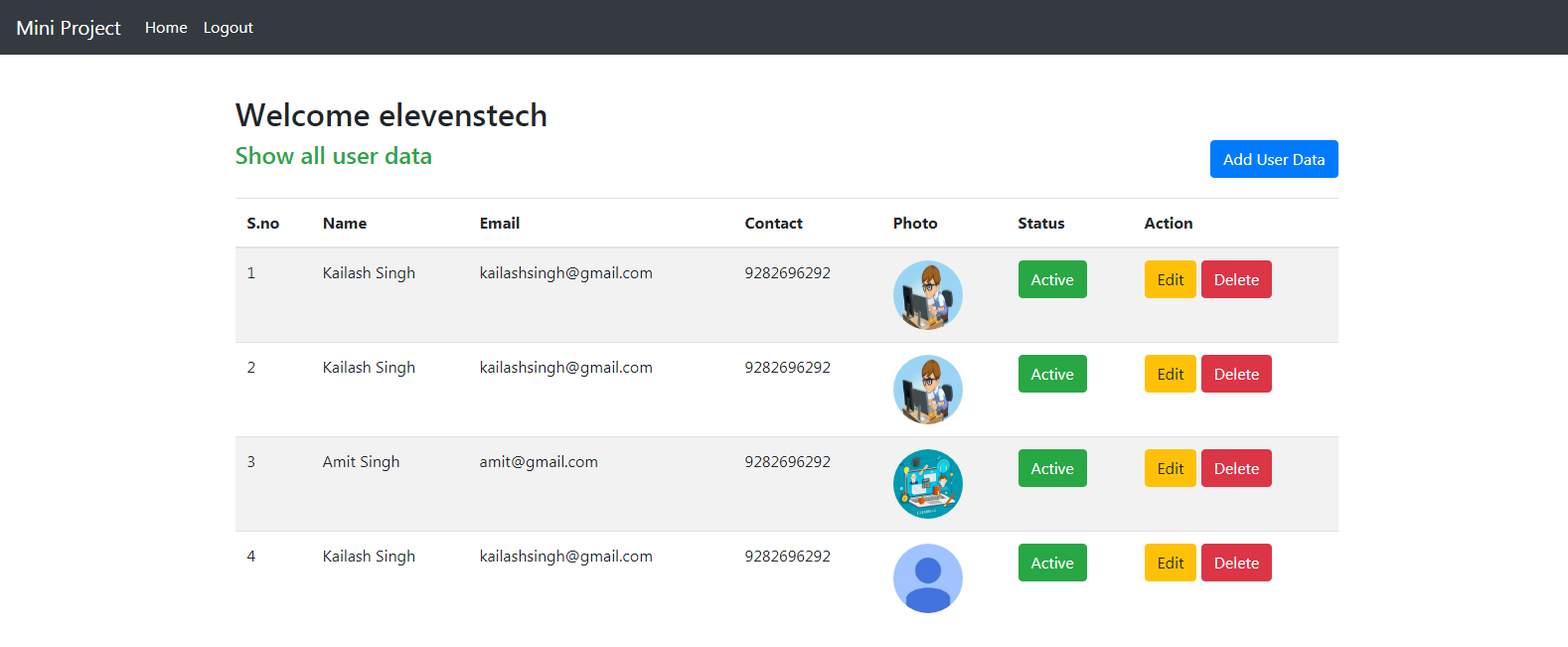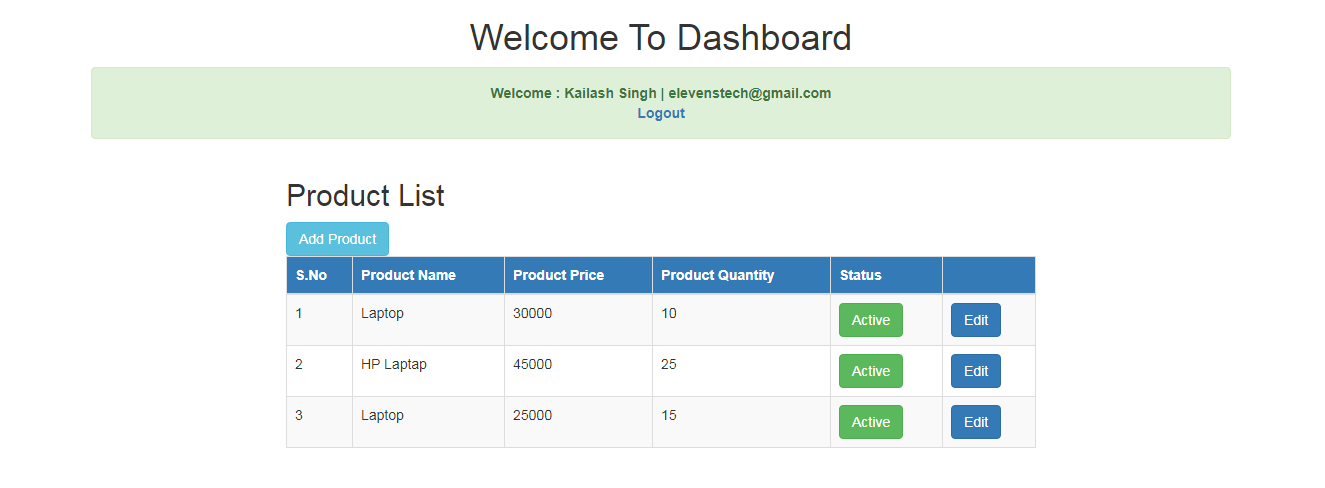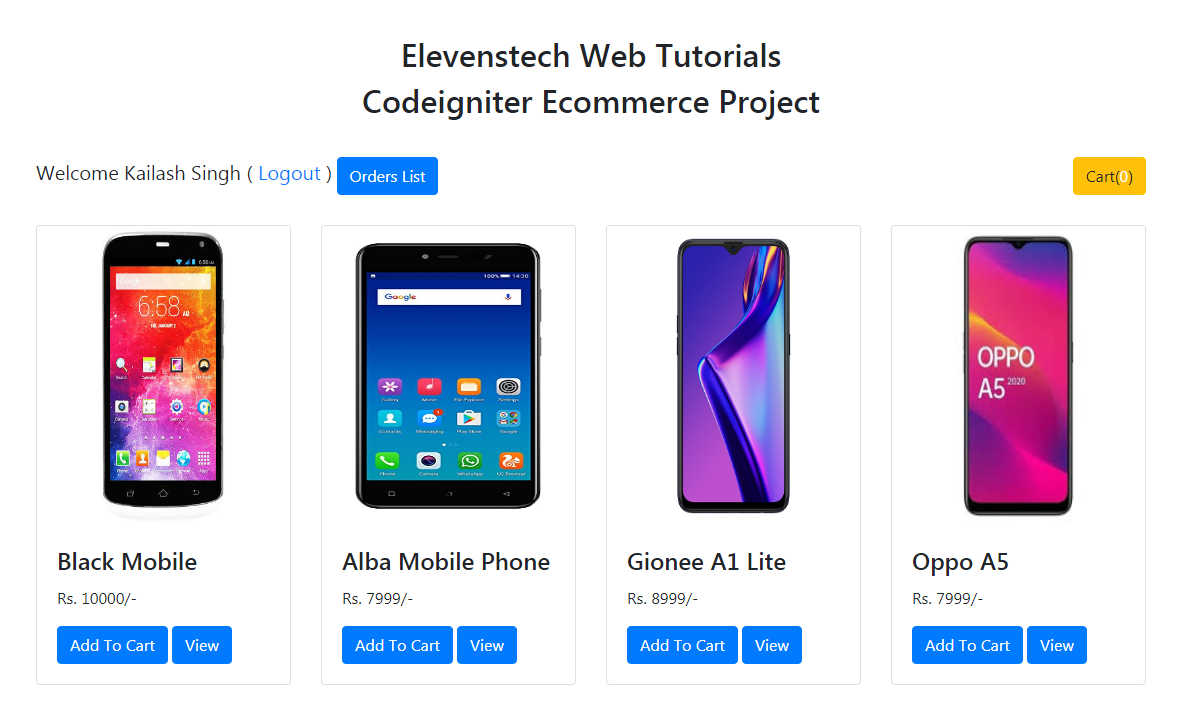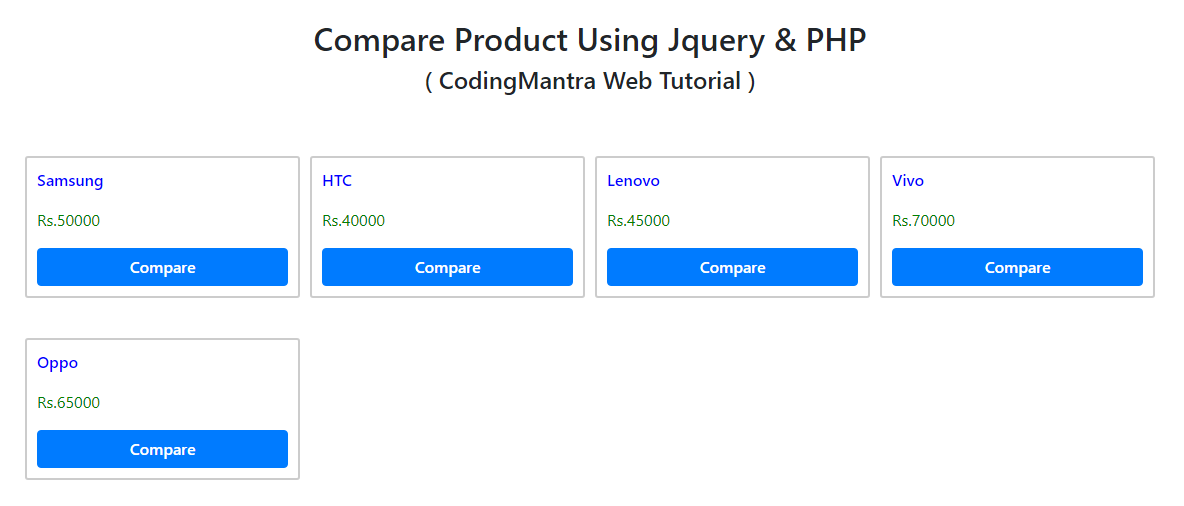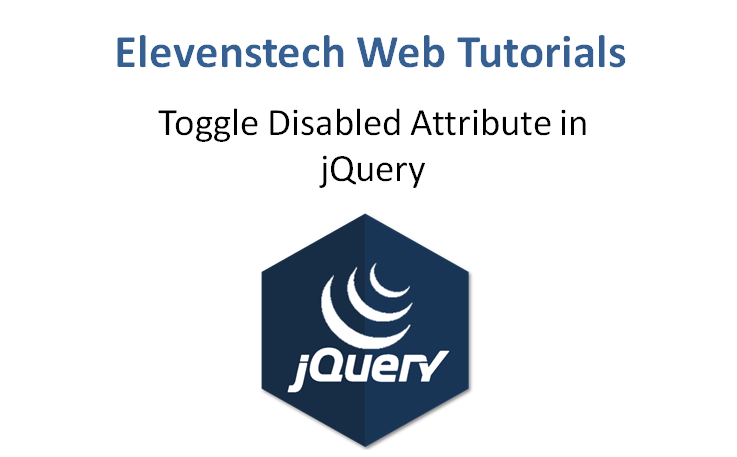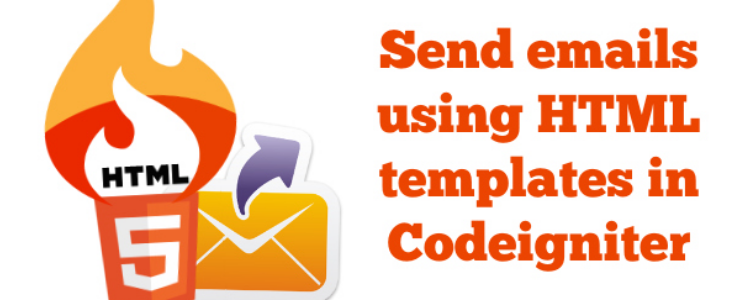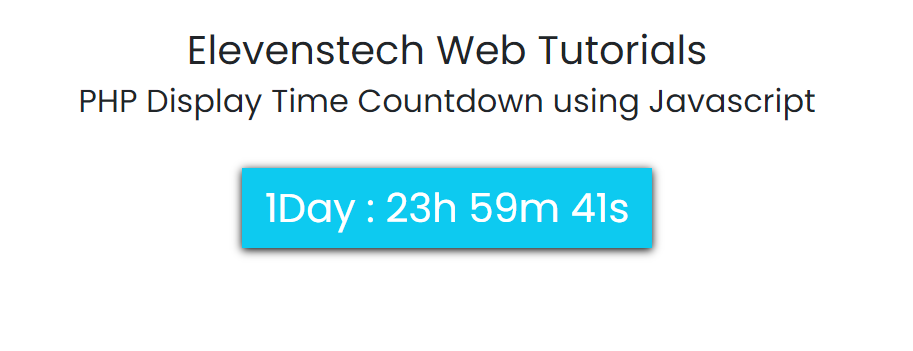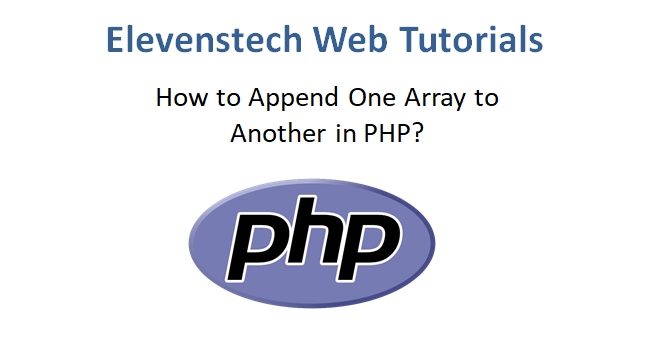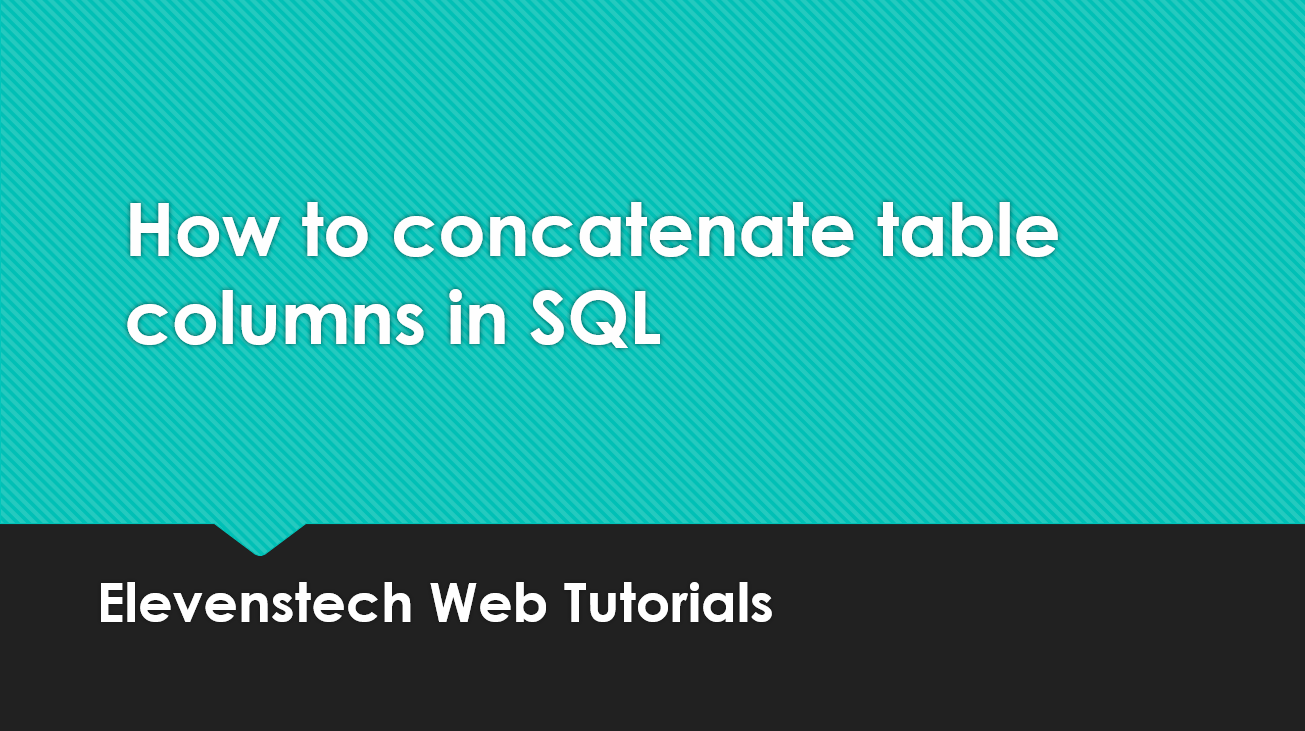Show Image in Dropdown list with jQuery
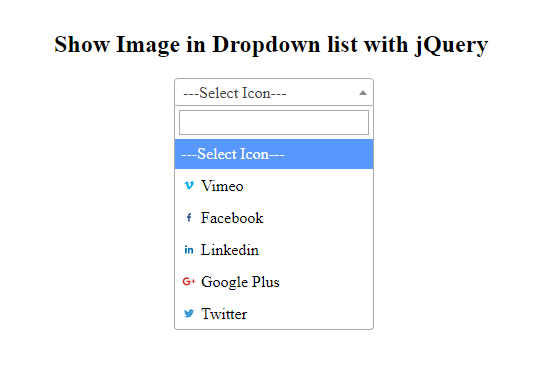
Show Image in Dropdown list with jQuery
Published Jun 01,2019 by Kailash Singh
0 Comment 4652 Views
In this tutorial, we are creating a show image in dropdown list with select2 plugins in JQuery.
Step 1 :- Add links in your code.
<script src="https://ajax.googleapis.com/ajax/libs/jquery/3.1.0/jquery.min.js"></script>
<link href="https://cdnjs.cloudflare.com/ajax/libs/select2/4.0.7/css/select2.min.css" rel="stylesheet" />
<script src="https://cdnjs.cloudflare.com/ajax/libs/select2/4.0.7/js/select2.min.js"></script>
Step 2 :- Add HTML code on page.
<select id='social_icon' style='width: 200px;'>
<option value=''>---Select Icon---</option>
<option value='vimeo'>Vimeo</option>
<option value='facebook'>Facebook</option>
<option value='linkedin'>Linkedin</option>
<option value='google_plus'>Google Plus</option>
<option value='twitter'>Twitter</option>
</select>
Step 3 :- Add JavaScript code on page.
<script>
$(document).ready(function(){
$("#social_icon").select2({
templateResult: formatOptions
});
});
function formatOptions (state)
{
if (!state.id) { return state.text; }
console.log(state.element.value);
<!-- here i am creating a route of the images folder -->
var $state = $(
'<span ><img sytle="display: inline-block;" src="images/' + state.element.value.toLowerCase() + '.png" /> ' + state.text + '</span>'
);
return $state;
}
</script>
Step 4 :- Create a images folder and you have to store images there.
Hope this will help our developers.
Because we believe Mantra means CodingMantra
Comments ( 0 )
Elevenstech Web Tutorials
Elevenstech Web Tutorials helps you learn coding skills and enhance your skills you want.
As part of Elevenstech's Blog, Elevenstech Web Tutorials contributes to our mission of “helping people learn coding online”.
Read More
Newsletter
Subscribe to get the latest updates from Elevenstech Web Tutorials and stay up to date

 Click to Join
Click to Join